
Chimera is based on Brandon Azad’s voucher_swap exploit for iOS 12 and features a full-blown CoreTrust bypass that ensures the user doesn’t have to resign binaries over and over again.
Up until now, all major developers have shipped Cydia as the default package manager with their tools.
What sets it apart from other alternatives is the inclusion of Sileo, a modern Cydia replacement designed for the latest Apple devices, as the default package manager.
You can grab this tool using the link below. But before you do that, make sure that your device is present in the compatibility list below.
WHICH DEVICES ARE SUPPORTED?
IPHONE
iPhone XS
iPhone XS Max
iPhone XR
iPhone X
iPhone 8 and 8 Plus
iPhone 7 and 7 Plus
iPhone SE
iPhone 6S and 6S Plus
iPhone 6 and 6 Plus
iPhone 5S
IPAD
iPad Mini 2
iPad Mini 3
iPad Mini 4
iPad Air
iPad Air 2
iPad (2017) 5th Generation
iPad (2018)
iPad Pro (11-inch)
Third-generation iPad Pro (12.9-inch)
IPOD
iPod touch (6th generation)
DOWNLOAD CHIMERA JAILBREAK
v1.0.5
v1.0.4
v1.0.3
v1.0.2
v1.0.1
v1.0.0
CHANGELOG
v1.0.5 – Fixes the send bug in Mail, updates Sileo to version 1.0.6, fixes camera bug on A12 devices.
v1.0.4 – Removes broken SSH toggle in v1.0.3 and replaces it with a working toggle.
v1.0.3 – Fixes RocketBootstrap on certain models and updates Sileo to version 1.0.5.
v1.0.2 – Fixes jailbreak issues with A12X iPad devices.
v1.0.1 – Fixes voucher_swap exploit in the beta firmware as well as several iPad Pro devices. Reduces the size of IPA file by 32%.
v1.0.0 – Initial release.
REQUIREMENTS
A compatible iPhone, iPad, or iPod touch
A compatible iOS firmware version
A computer running Windows, Linux or macOS (optional)
Cydia Impactor utility (optional)
Internet connection
HOW TO JAILBREAK IPHONE XS, XS MAX, XR AND BELOW WITH CHIMERA
WITH COMPUTER
Step 1 Unlock your Apple device and connect it to your computer.
Step 2 Launch Cydia Impactor and ensure it successfully recognizes your device. If you don’t have it installed on your computer, download it from this
link.

Step 3 Download the latest IPA file from the download section above.
Step 4 Drag this IPA file over to Cydia Impactor to start the installation.
Step 5 Cydia Impactor will now prompt you to enter your username and password. Enter your credentials and hit enter.
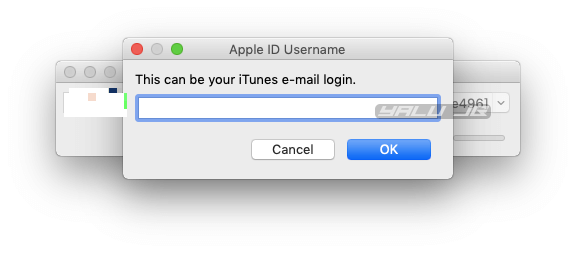
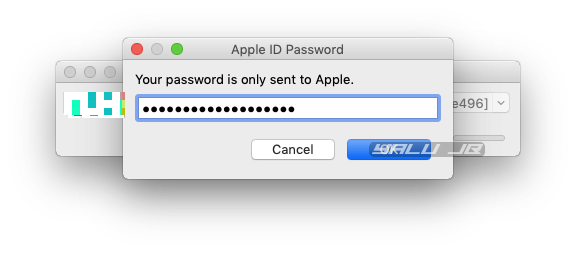
Step 6 Wait for the installation to complete. Once done, the app should appear on your home screen. You can disconnect your device from your computer at this point.

Step 7 Open the stock Settings app and navigate to General > Profiles & Device Management. Select the developer certificate associated with your email address and tap Trust.
Step 8 Open the Chimera application and hit the Jailbreak button to start the jailbreak process. The spinning wheel

Step 9 Wait for the exploitation to complete. If the app displays “Reboot Required”, the exploit has succeeded and you will now have to restart your device to complete the jailbreak process.
If your iPhone/iPad restarts before it the spinning wheel completes all the three steps, the exploit has failed. Go back to step 8 and keep trying until the exploit succeeds.

Step 10 Launch
Sileo Cydia alternative from the home screen and start downloading your favorite tweaks!

WITHOUT COMPUTER
Step 1 Open Safari and visit to this website – https://ignition.fun
Step 2 Navigate to the apps section, select Jailbreaks > Chimera.
Step 3 Tap GET and wait for the installation to commence. Once your device displays the installation prompt, press Install to confirm. Wait for the installer to load the app on your device.
Step 4 Go to Settings > General > Profiles & Device Management and trust Ignition’s enterprise certificate. If you are unable to locate the required certificate to trust, simply select the one that’s currently untrusted.
Step 5 Close all open apps from the app switcher and go to your home screen.
Step 6 Open the Chimera app and hit Jailbreak.
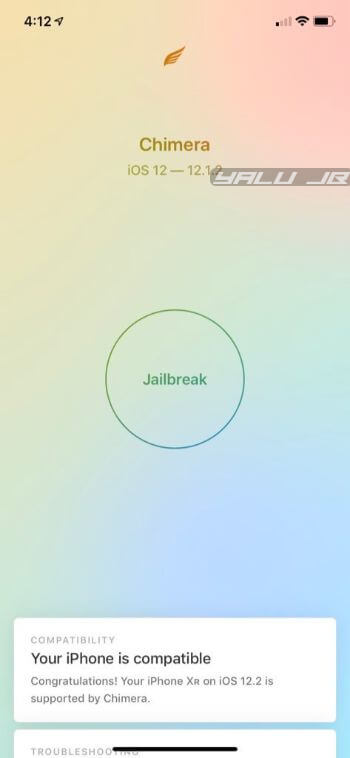
Step 7 Wait for the spinning wheel to complete the required steps. At this stage, you would want to reboot your iPhone or iPad as it is a part of the exploitation process.
Step 8 Once the app displays “Jailbroken”, your device will be successfully put in jailbreak mode.

If, for some reason, you are unable to get it working, check out the video given below.

 Yalu Jailbreak
@Yalujb
Yalu Jailbreak
@Yalujb
Chimera is available for download on Ignition. Get it before Apple revokes their certificate!
#Chimera #jailbreak
65
6:56 PM - Apr 30, 2019
See Yalu Jailbreak's other Tweets
Twitter Ads info and privacy
HOW TO RE-JAILBREAK YOUR IPHONE, IPAD, AND IPOD
Since Chimera is a semi-untethered tool, your device will eventually run out of jailbreak juice. The reason being that Apple allows free developer certificates to only sign an app for a period of seven days.
You will no longer be able to use the jailbreak application should you not resign it at regular intervals.
Below is a quick tutorial that outlines how to re-jailbreak your Apple device if you reboot it into the no-jailbreak mode and are unable to use the app.
Step 1 Delete the existing Chimera application from your iPhone XS/XS Max/XR or below.
Step 2 Open Cydia Impactor again and drag the latest IPA file over to it.

Step 3 Enter your credentials and wait for the app to get loaded on your device.


Step 4 Run the app and hit the Jailbreak button.

That’s all there’s to it. If you get stuck anywhere or get hung up on unforeseen issues, feel free to leave a comment below.
KNOWN ISSUES
As of this writing, there are quite a few issues with Chimera, namely –
Jailbreaking may fail on the iPad Pro with A12X SoC as well as iOS 12.1.1 Beta 3 firmware.
PreferenceLoader doesn’t work properly.
Sponsor ads:
Gihosoft RePicvid Free Photo Recovery Software provides a
free photo recovery software for windows to help users recover the deleted or lost photo for free.
If you lost data after you updated to a new iPhone, you can always use Gihosoft
iPhone Data Recovery to get the data back from the old iPhone or backup.You may also like:
iphonerecovery.com
If you use android phones, please choose Gihosoft
Android Data Recovery.With Gihosoft Android Data Recovery, no longer afraid of data loss!
iPhone Manager:Get the ultimate
Gihosoft iPhone Manager. Free download for PC/Mac.